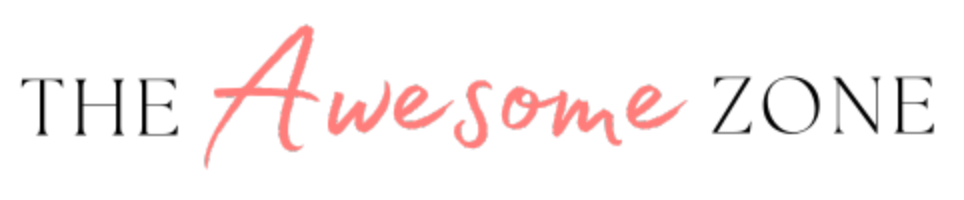Microsoft OneNote Planners

Dated Planners
The Awesome Planner for OneNote is perfect for anyone who wants a planner that will sync across platforms.
Never be without your planner.
If you use OneNote as part of your productivity system, this planner can up your game and get you organized.
Many Page Overviews and Options
Dated planners come with all the following: yearly overview, monthly overview, weekly schedule, monthly dashboard, monthly budget, undated daily page, meal planning, horizontal week, vertical week, lined pages, squared pages, dot grid pages, and blank pages.
All planners come as a PDF instruction sheet. The download link and import instructions are included in the file. – Please use the Microsoft OneNote app on the computer to install the planner. 🙂
Half Year Health Journal
This journal is designed to be used for the first half of 2024. Dated with note pages.
The journal is in portrait form and has links for each month added into OneNote.
Goals pages are also included.
There are also blank notes page in the overview section of the journal that can be duplicated as needed.
Purchase includes:
- Half Year Health Journal OneNote ZIP file link
- PDF instruction sheet
Dark Mode Undated Planner
No Dates, Start When You Please Planner – for OneNote
The simple and easy monthly and weekly digital planner in dark mode.
This planner comes with both Sunday and Monday monthly layouts. 5 and 6-week options are also included.
3 different weekly layouts to choose from in both Sunday and Monday starts.
Dark mode notes pages include: blank, Cornell, lined, and dot grid.
This OneNote planner notebook is set-up for an entire year. Simply use, duplicate and/or delete pages as needed in your notebook.
All planners by…..

Frequently Asked Questions
After purchase, you will be directed to download the PDF instruction sheet. The instructions have the download link for the planner, installation instructions, and the import link for Microsoft OneNote.
The planner should be installed on a OneNote personal account. If you want to install on a work or school account, you will need to ask the account administrator for permissions.
If you can’t get the planner installed, please contact Michele for assistance. 🙂